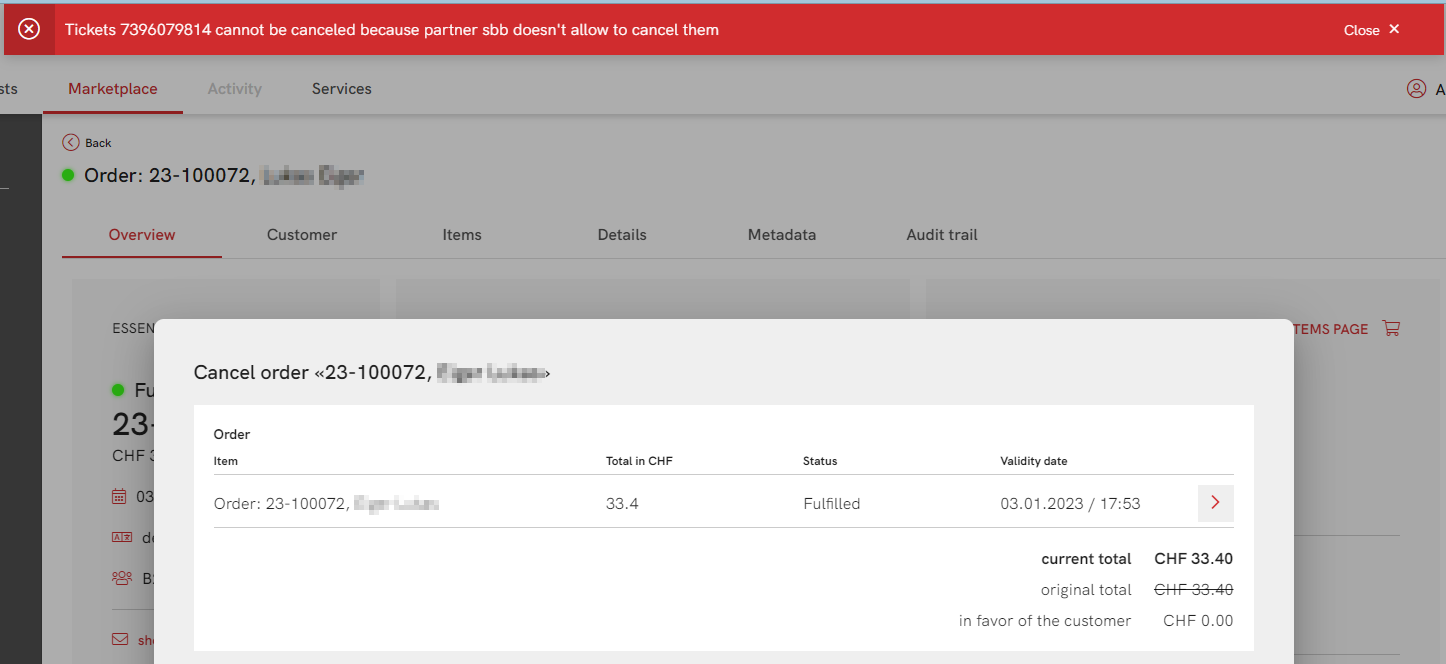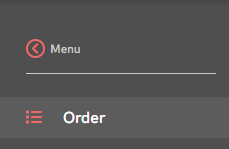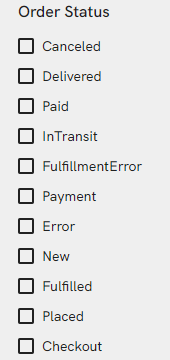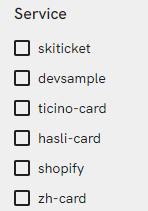Marketplace¶
Partners can access all orders which were placed by their clients. The main use for *Marketplace is to perform support tasks for the partners' guests, such as:
- Find Orders
- Check the status and content of an order (Business trail)
- Cancel and refund orders (if it's possible)
Info
Each partner can see only the data related to them.
Search in Marketplace¶
There are many different ways to proceed with a search on the Marketplace:
Menu tab¶
The menu tab contains the Order tab only.
Using filter tab¶
The filter tab contains diverse categorized filters. These filters enhance the search results and make it easier to find specific orders or information. It contains five different filters: Order Status, DataSource, Partner, Service, and Sales Channel
Order Status It filters the orders according to their statuses
Tip
To check the whole order process Click here
DataSource It filters the orders according to the subscription.
Partner It filters the orders according to partners
Service It filters the orders according to the ordered service (product)
Sales Channel It has two sub-filters; B2C and B2B.
Using advanced search¶
- Using search bar: It helps to proceed with normal text query search. You can search for names, descriptions, identifiers, or addresses. It will result in general search results where the searched term matches any of these properties.
Tip
Use always the same language as the interface.
- Additional filters: In order to make it easier to find the desired order, there are three more filters that can help to narrow the search results, Order Date, Valid Date Range, and Customer
Order Status¶
The info icon is presented on the marketplace next to each order in the results part of the page. Each color is indicating to different order's status as the following:
- Green: Delivered, Fulfilled, Deleted, Canceled
- Yellow: New, Checkout, Placed, Payment
- Blue: InTransit, Paid
- Red: In general it means "This order needs Attention". For example, it may indicate for a FulfillmentError
For more information about the states check the order statuses page.
Order Cancellation¶
Select and open the desired order. Orders of type fulfilled or delivered can be canceled by the user. At the bottom right of an order there is an option to cancel order.
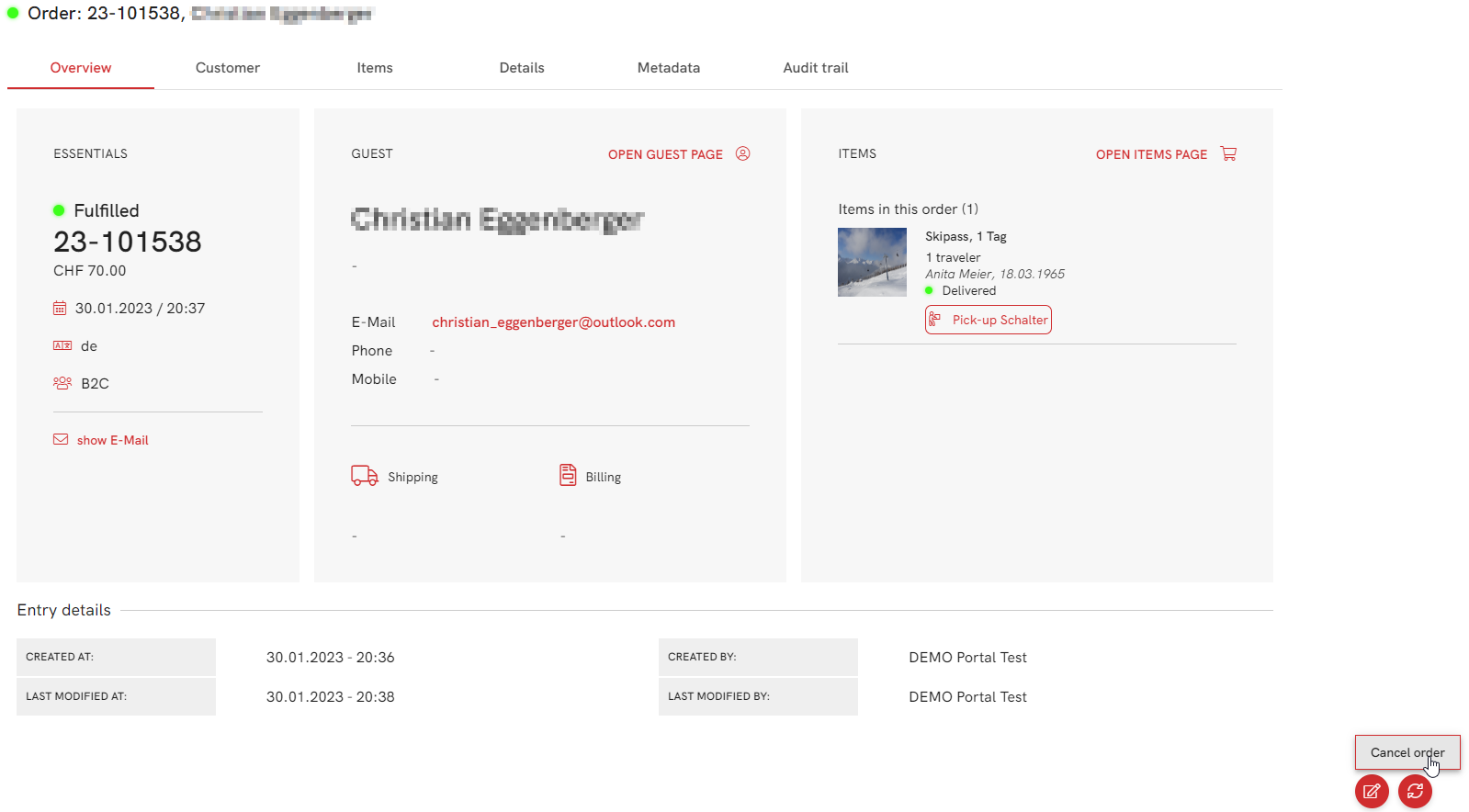
Clicking on the button opens a dialog window.
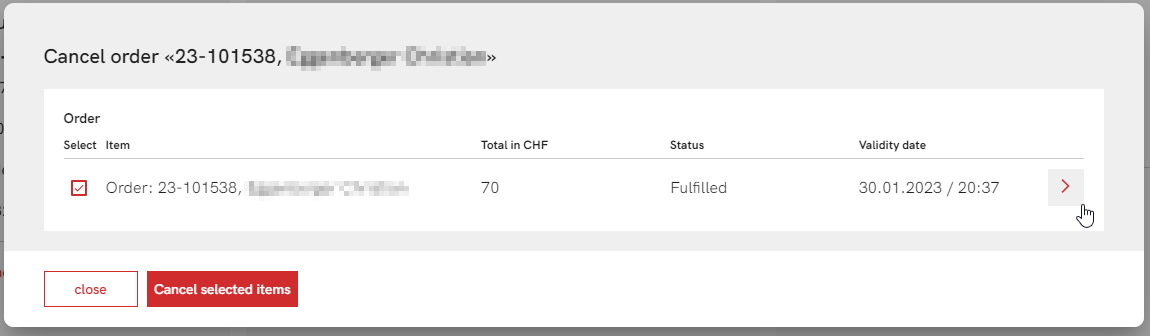
If there is more than one item on the order, the list can be opened with the arrow and individual entries can be deselected if they do not wish to be cancelled.
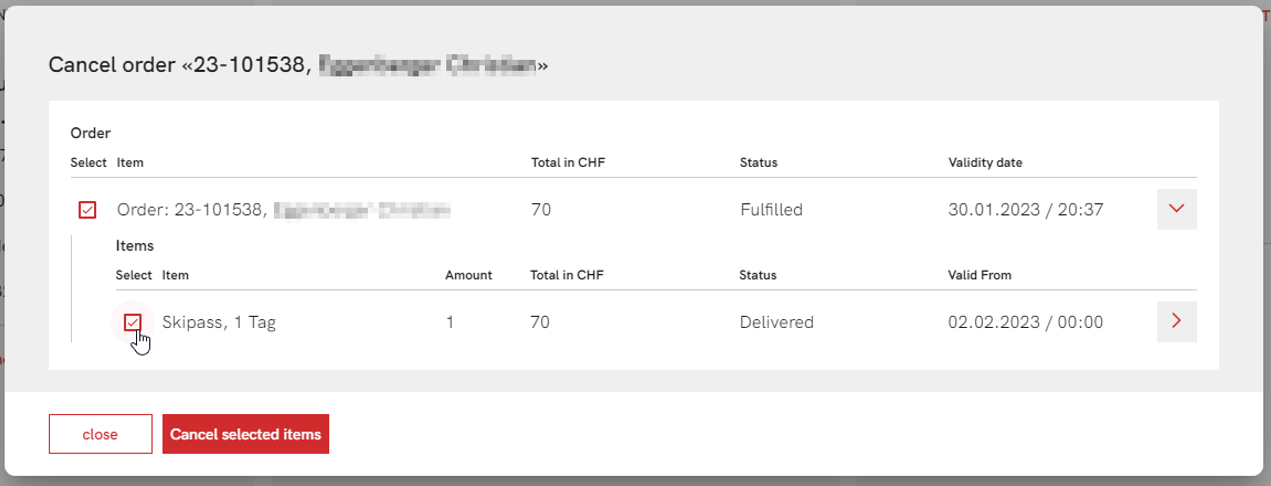
Important information about the cancellation process will be shown to the user in the next dialog.
- All selected items are attempted to cancel but it is not guaranteed that all of them can be cancelled, these ones will stay fulfilled
- Not necessarily all cancelled items can be cancelled for free (cancellation fees)
- We will refund automatically the amount to refund
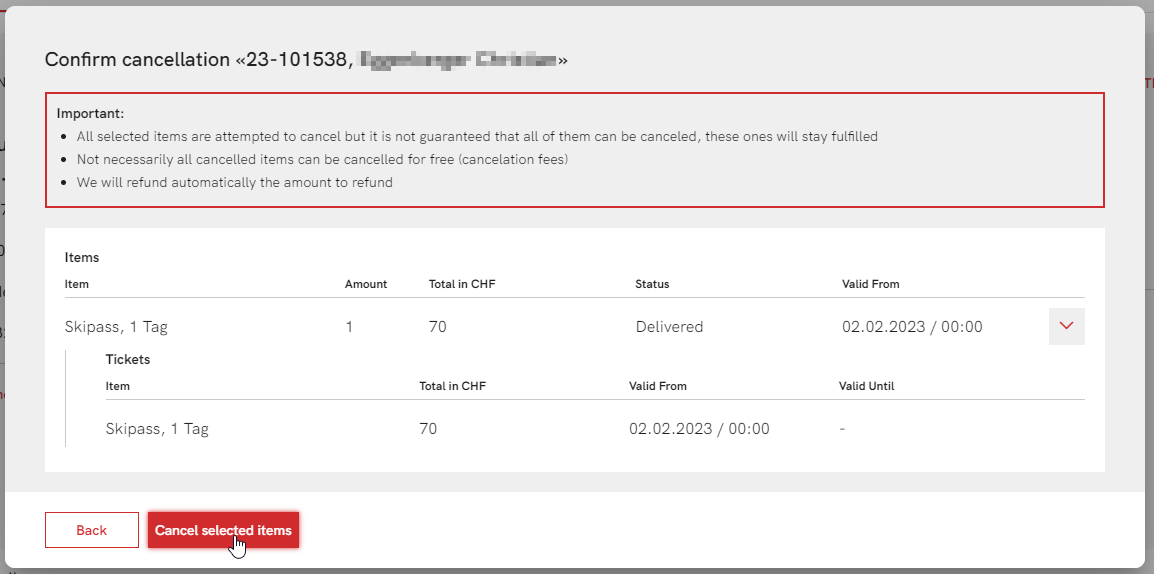
The last dialog window shows cancellation confirmation.
Exceptions
If restrictions are specified by the partner that an article can no longer be canceled (e.g. validity in the past, no-refundable price, etc.), then the user receives a corresponding message at the top of the window.